Getting Started
Gameplay
Lore/Story
Modding
Development
Community
Links
Getting Started
Gameplay
Lore/Story
Modding
Development
Community
Links
The Main View Screen is also the Horizons Program window on the Host Computer. From the Main View Screen, the Host can select the mission for the players to attempt. The Main View Screen will have the mission briefing when you start your mission, and then provide a forward view out of the Horizons. The Communications officer can control the view from a set of camera options, and the Flight and Tactical officers can put their selected target on screen.
Forward
The main Bridge view
Bridge Port
Port view from the Bridge
Bridge Starboard
Starboard view from the Bridge
Astern
Astern (Rear) view from the Bridge
Landing Bay
View of the main Landing Bay
Outer Cinema 1
Three-Quarter view
Outer Cinema 2
View from Front
Outer Cinema 3
View from Port side
Outer Cinema 4
View from Overhead
Outer Cinema 5
View from Behind the vessel

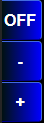 Using the On Screen button, the Flight and Tactical officers can put their selected target on the main view screen. The view of the target will always be from the point of view of the Horizons. You can put unidentified targets (things that have not yet been scanned) on the main view screen for a visual identification of the target. When a target is on screen, you can clear it by clicking the off screen button, or by the Communications officer selecting a different camera view.
Using the On Screen button, the Flight and Tactical officers can put their selected target on the main view screen. The view of the target will always be from the point of view of the Horizons. You can put unidentified targets (things that have not yet been scanned) on the main view screen for a visual identification of the target. When a target is on screen, you can clear it by clicking the off screen button, or by the Communications officer selecting a different camera view.