Getting Started
Gameplay
Lore/Story
Modding
Development
Community
Links
Getting Started
Gameplay
Lore/Story
Modding
Development
Community
Links

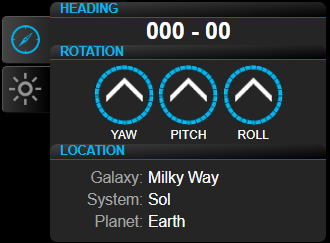
The Heading, Rotation, and Location component give you further information about the position and orientation of Horizons. The Heading is based on the Galactic Compass and the pitch up or down from the Galactic Plane.
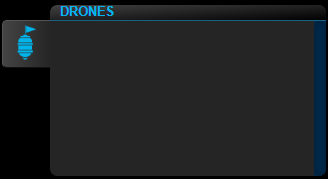 Coming Soon
Coming Soon
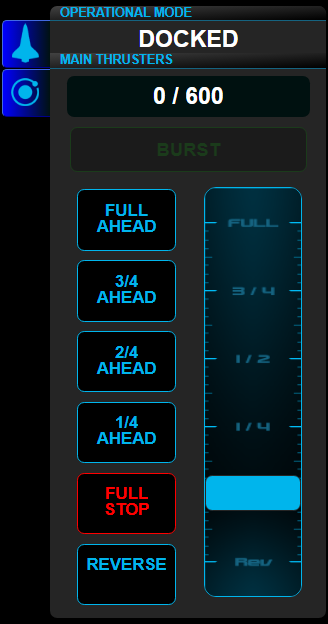 You can control the speed of the Horizons with the Thrust Control. There are presets of 1/4, 1/2, 3/4, and full ahead, as well as full stop, and 1/4 reverse. The slider is also fully available to select speed on a sliding scale. If the Horizons is traveling at least 300 units, you can engage the Burst function to move at 10 times the current max speed of the Horizons.
You can control the speed of the Horizons with the Thrust Control. There are presets of 1/4, 1/2, 3/4, and full ahead, as well as full stop, and 1/4 reverse. The slider is also fully available to select speed on a sliding scale. If the Horizons is traveling at least 300 units, you can engage the Burst function to move at 10 times the current max speed of the Horizons.
The Flight Station's center panel is your Local Radar screen, a 2d top down render of the 3 dimensional space the Horizons occupies. The local radar contains clickable objects, as well as a static “galactic compass” for reference. Using the LSG Toggle, Flight can switch between the Local Radar, the System Map, and the Galaxy Map.
The upper left and upper right of the local radar screen provides a forward and rear facing fisheye radar. The center circle represents the 90 degree arc of the area in front of or behind the Horizons, and the outer circle represents objects that are more to the side.
 The HUD button at the bottom left of the local radar will put the Fish Eye Radar on the Main View Screen.
The HUD button at the bottom left of the local radar will put the Fish Eye Radar on the Main View Screen.
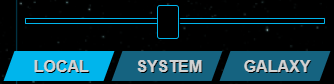 Flight can toggle between the Local Radar, System Map, and Galaxy Map with the LSG toggle, and can zoom in or out on any map with the Zoom Slider.
Flight can toggle between the Local Radar, System Map, and Galaxy Map with the LSG toggle, and can zoom in or out on any map with the Zoom Slider.
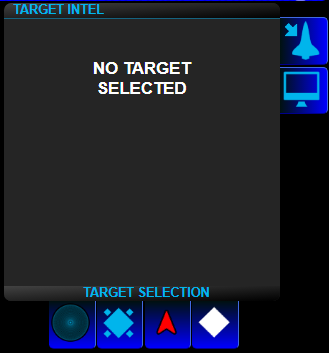 When you click on an object, the Target Intel component at the top of the right panel will give you information about the selected object.
When you click on an object, the Target Intel component at the top of the right panel will give you information about the selected object.

You can engage the autopilot to fly to the selected object with the intercept button. Or place the selected target on the main view screen with the On Screen Button. If you engage the autopilot, you will need to come to full stop on the main thrusters or select the red X next to Autopilot before you can manually control the heading using the steering component with either joystick or button control, and the speed using the main thrusters component.
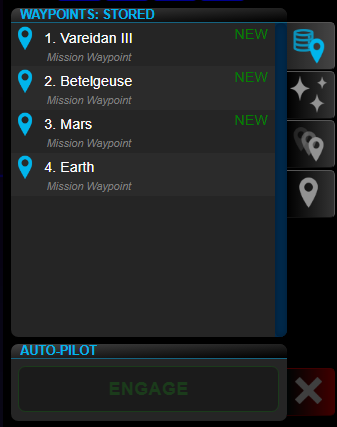 The Waypoints component has stored waypoints, as well as nearby waypoints, Waypoint History, and active waypoints. Selecting a waypoint gives you the opportunity to Engage the FTL drive and travel between planets and stars in moments.
The Waypoints component has stored waypoints, as well as nearby waypoints, Waypoint History, and active waypoints. Selecting a waypoint gives you the opportunity to Engage the FTL drive and travel between planets and stars in moments.
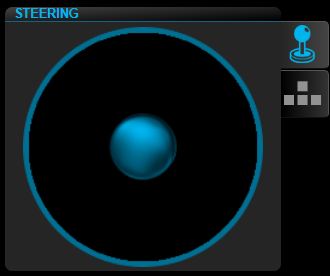
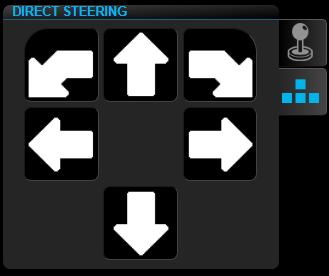 Steering is done with either the joystick or direct pitch/yaw/roll buttons You can toggle between the two with the buttons on the side of the steering component. The bent arrows roll the ship around the fore to aft axis. The left and right arrows turn or yaw the ship around the top to bottom axis. The up and down arrows pitch the ship around the left to right axis.
Steering is done with either the joystick or direct pitch/yaw/roll buttons You can toggle between the two with the buttons on the side of the steering component. The bent arrows roll the ship around the fore to aft axis. The left and right arrows turn or yaw the ship around the top to bottom axis. The up and down arrows pitch the ship around the left to right axis.
Bridge Stations : Flight | Tactical | Science | Operations (Comms) | Engineering | Captain
Ancillary Consoles/Displays : Center | Stellar Navigation | Stellar Body | Star System | Alert Status | Shield Status | Cargo Hold | Radar | IRIS
In Progress (Incomplete) Consoles/Displays : Crew Roster | Collision Alarm | Dashboard | Deck Status | Target | Scan | Vessel Status
Admin Consoles : Game Master | Mission Control | Mission Status | Designer